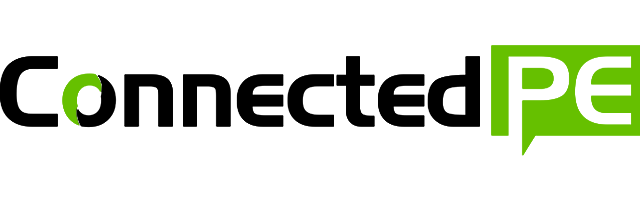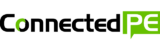Over the years I’ve blogged a number of times about the amazing mobile application ‘FitnessMeter‘, however, I often get asked questions about its setup and different ways you can use it for conducting flying sprint tests. So with this in mind, I’m going to break down step by step the two different methods you can use to complete light gate style testing within nothing more than a mobile device.
Tools Needed
- Fitness Meter App for iPhone or iPad
- iPad Tripod (highly recommended by optional)
- Cones or Markers
- Tape Measure
The procedure
Single Device Method
- Launch the app, and select ‘Flying Sprint’
- Select ‘Single Device’
- Select ‘Setup’ and ensure the running direction is correct
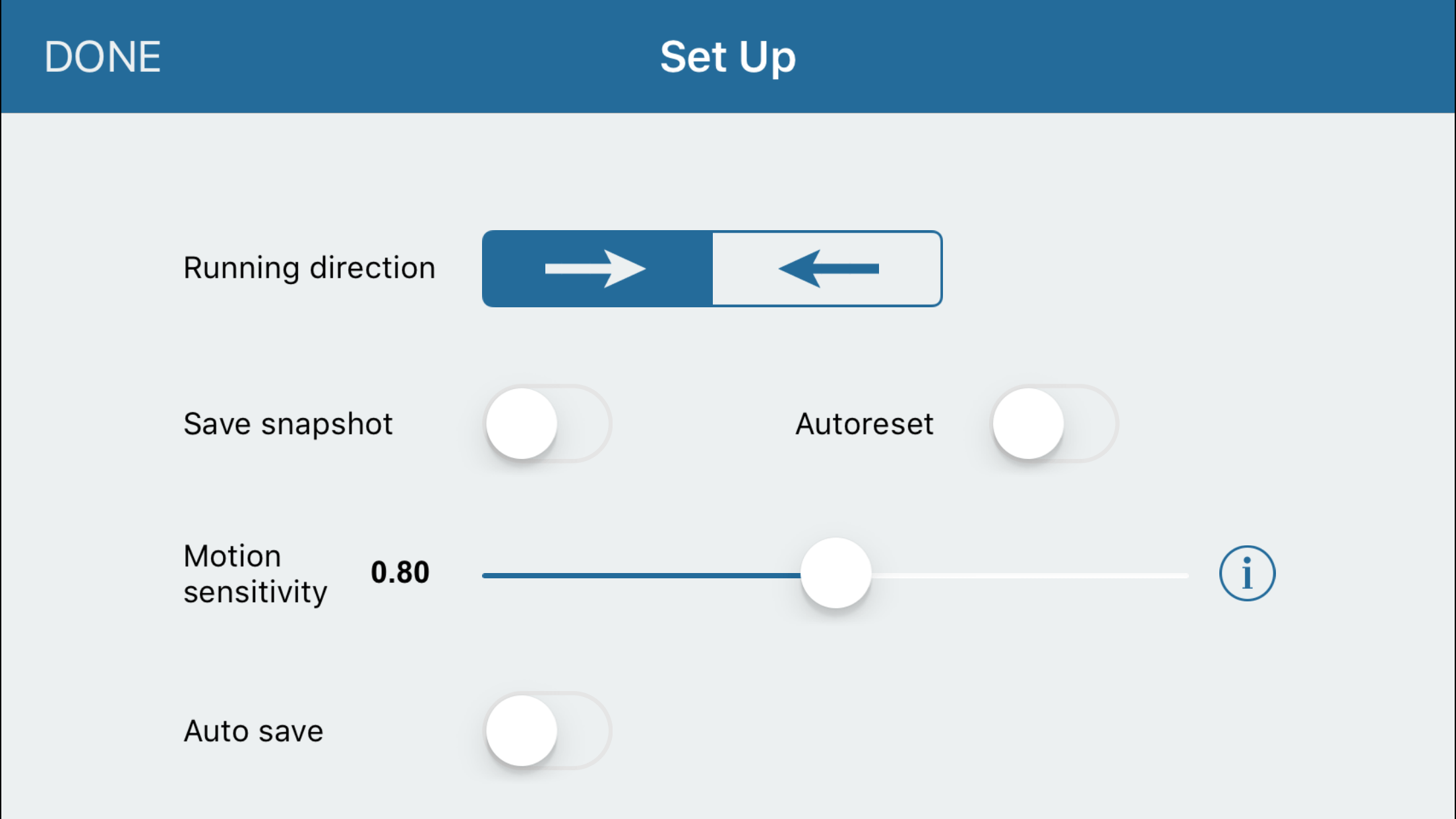
4.You can also choose to enable ‘save snapshot‘ & ‘auto-reset‘ options which will assist in helping you conduct. Select done.
5. Using your measuring tape and cones, mark our the designated area that the runner will cover during the test. In the single device method a maximum of 20m is recommended before the two device method is recommended.
6. Using your iPad Tripod or your hands walk back and position the red lines (in the app) parallel with the start and end point markers you setup with the tape measure. See below;
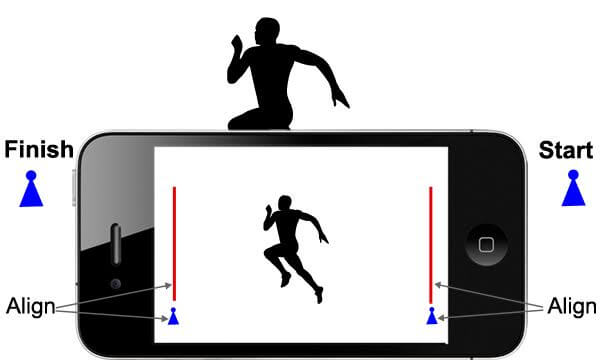
7. Once the device is setup, press ‘start’ – The runner can then commence their test in the direction you specified during setup.
8. Once the runner crosses the finish point, as indicated by the second line in the app, their time will be presented. If ‘Auto-reset‘ is enabled the timer will automatically reset the timer 2s after measurement has been made, enabling the next runner to conduct the test without needing to touch the device.
9. If you enable ‘save snapshot‘, an image will be saved to your device for each runner and their time.
Two Device Method
If you move beyond the 20m distance, then its highly recommended to move to the two device method as it allows you to pair together two seperate devices that are placed at the start and finish locations. Communication between the devices occurs directly via WiFi & Bluetooth or via external WiFi networks.
- Launch the app, and select ‘Flying Sprint’
- Select ‘Two Devices‘
- Select ‘Setup’ on the device the runner will reach first and select ‘start sender‘.
- One the other device, choose ‘Time Meter‘.
- When you receive the message ‘start sender found‘ hit ‘synchronize‘ and the two devices internal clocks will be synced for communication.
- Using your measuring tape and cones, mark our the designated area that the runner will cover during the test.
- Place ‘start sender‘ at the first point the runner will reach & ‘time meter‘ at the finish line. See below

- Once the runner moves through the ‘start sender‘ the timer will start and record the distance it takes for them to reach ‘time meter‘ . The time this takes will be displayed in app.
While the two device method is superior, you do need to consider the range and access to connection to sync devices. A direct contact between two iPhones/iPads should reach 40m using bluetooth, however if both devices are within the same WiFi network the range will be greater than 100m. If for whatever the connection fails, you will need to re-sync the devices together to continue.
FitnessMeter is without a doubt one of the most game changing tools available on a mobile device, making it possible for you to ditch expensive timing solutions without needing to sacrifice accuracy. It’s become a staple part of our senior PE program completing fitness test batteries, and our physics/science department completing speed & acceleration activities.
Click the button below to get this guide as a downloadable PDF